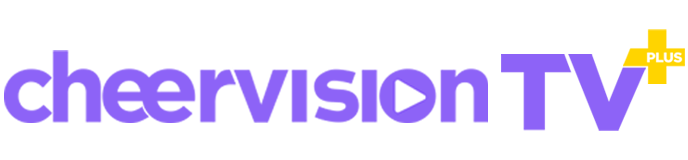Android TV & Google TV or TV Box (Set-Up-Box)
Follow the Tutorial Bellow & Set Up CheerVision TV+ (CVTV+) on Your Google TV & Android TV in few Minutes.
Android Phone & Tablet
To download CheerVision TV+ (CVTV+), you need to follow these steps:
-
Step 1: On your mobile device, go to the settings and allow installation of apps from unknown sources.
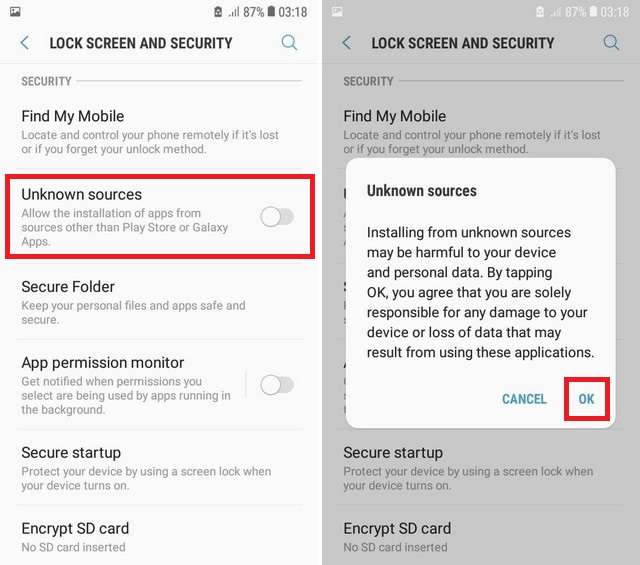
-
Step 2: Open a web browser and search for the latest version of CheerVision TV+ (CVTV+) APK file.
-
Step 3: Once the download is complete, locate the APK file in your device's Downloads folder.
-
Step 4: Tap on the APK file to start installing.
-
Step 5: Follow the instructions to complete.
Once the installation is complete, you can open the app and start using it to watch movies and TV shows on your mobile device. It is important to note that downloading apps from third-party sources can be risky, and you should always make sure to download from a trusted source to avoid downloading malware or other malicious software onto your device.
FireStick
To get CheerVision TV+ (CVTV+) on FireStick, you can follow the steps below:
-
Step 1: Turn on your FireStick device and go to the home screen.
-
Step 2: Select "Settings" from the menu at the top of the screen.
-
Step 3: Choose "My Fire TV" or "Device" (based on your FireStick version).
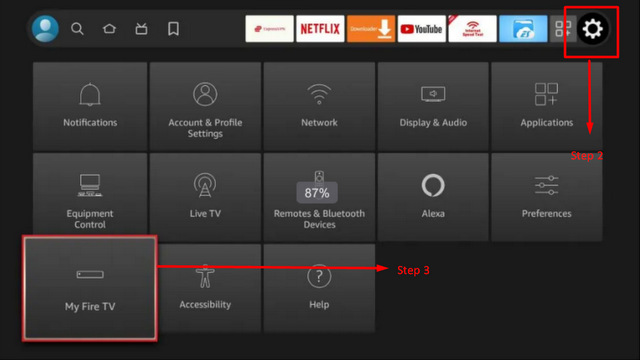
-
Step 4: Open "Developer options."
-
Step 5: Enable "Apps from Unknown Sources."
-
Step 6: Return to the home screen and choose the search icon.
-
Step 7: Type "Downloader" into the search bar and select it from the search results.
-
Step 8: Install the "Downloader" app on your FireStick device.
-
Step 9: Open the "Downloader" app and select the URL field.
-
Step 10: Enter the following URL CheerVision TV+ (CVTV+)apkapp.com/cinema-hd-apk to download CheerVision TV+ (CVTV+) File.
-
Step 11: Click on "Go" and wait for the APK file to download.
-
Step 12: Once the download is complete, click on "Install" to install the CheerVision TV+ (CVTV+) app on your FireStick device.
-
Step 13: Wait for the installation process to complete, and then click "Open" to launch the app.
After following these steps, you should be able to use CheerVision TV+ (CVTV+) on your FireStick device to watch movies and TV shows.
It is important to note that downloading apps from third-party sources can be risky, and you should always make sure to download from a trusted source to avoid downloading malware or other malicious software onto your device.